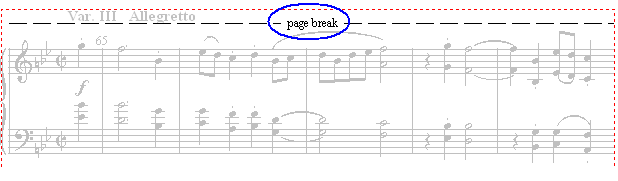|
<< Click to Display Table of Contents >> Forcing a Page Break or System Break |
  
|
|
<< Click to Display Table of Contents >> Forcing a Page Break or System Break |
  
|
A page break forces a new page to start at a specified measure. A system break forces a new system (line of measures) to start at a specified measure.
![]() To add a system break:
To add a system break:
-- OR --
Type SHIFT+P. If this takes you to the Page Text Palette instead, type SHIFT+P a second time to go to the Page Layout Palette.
Musician will display the score in Page Layout View.
| 2. | Click the System Break |
-- OR --
Choose the System Break command in the Layout Menu.
-- OR --
Type "sb" for System Break.
| 3. | Click anywhere in the measure that you want to push to the beginning of a new system. |
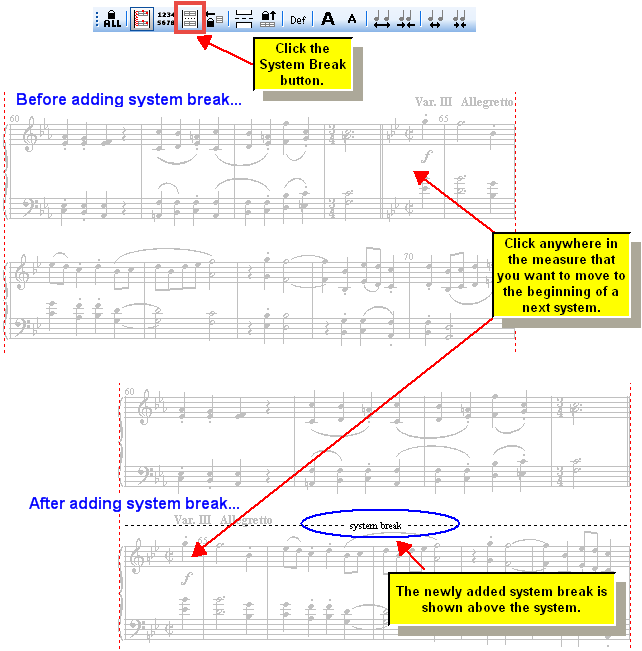
![]() To remove a previously added system break:
To remove a previously added system break:
| 1. | Enter Page Layout view, as above. |
| 2. | Enter Select Mode by clicking the Select Mode |
| 3. | Click the mouse cursor somewhere on the "system break" text in Page Layout View. |
The "system break" text will be displayed in the color blue, as shown:
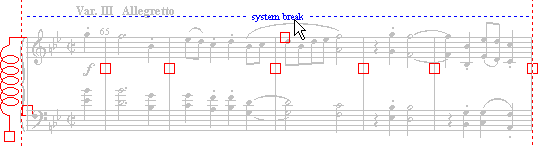
| 4. | Hit the DEL key. |
-- OR --
Click the Default ![]() button.
button.
![]() To add a page break:
To add a page break:
| Follow the same procedure as the one above for adding a system break, except: |
Cick the Page Break ![]() button instead of the System Break button.
button instead of the System Break button.
-- OR --
Choose the Page Break command in the Layout Menu.
-- OR --
Type "pb" for Page Break.
The page break will look like this at the top of the new page: